Introduction
In web development, managing the layering of elements is crucial to create a visually appealing and functional design. One of the most common issues developers face is working with CSS z-index. When elements overlap, the z-index helps define their stacking order. However, improper use of z-index can lead to unwanted behavior, such as hidden elements or poor user experience.
In this guide, we’ll walk through how to solve z-index issues in CSS, understand its principles, and provide actionable tips to manage layering effectively.
What is Z-Index in CSS?
The z-index in CSS is a property that determines the stacking order of elements that overlap. The higher the value of the z-index, the closer the element is to the front. Elements with a lower z-index are stacked behind those with a higher z-index.
Syntax:
cssCopyEditelement {
position: relative; /* or absolute/fixed */
z-index: 1; /* Number value */
}
Understanding the Z-Index Context
To properly use z-index, an element must be positioned. It can be relative, absolute, fixed, or sticky. Static positioning (the default) does not allow the use of z-index.
Positioning and Z-Index
cssCopyEdit/* Positioning and Z-index example */
div {
position: relative;
z-index: 2;
}
If two elements are positioned and have a z-index, the element with the higher z-index value will appear in front of the other.
Common Z-Index Issues and How to Fix Them
1. Z-Index Not Working as Expected
If you notice that z-index is not producing the desired effect, it may be because the stacking context is not properly set up.
Solution: Ensure that the element is positioned and that other elements in the stacking context (e.g., parent or sibling elements) do not have conflicting z-index values.
Example of the Stacking Context Issue:
cssCopyEdit.parent {
position: relative;
z-index: 1;
}
.child {
position: absolute;
z-index: 2; /* Will not work if parent has a z-index */
}
Fix: Set a z-index on the parent or remove conflicting stacking contexts.
2. Child Element Being Hidden Behind Others
If a child element is being hidden behind other elements, it’s likely because of a parent stacking context issue or because other elements in the hierarchy are not ordered correctly.
Solution: Use positioning with z-index to ensure proper stacking order. You can also check the opacity of parent elements, as opacity values less than 1 can create stacking contexts.
Example:
cssCopyEdit.parent {
position: relative;
z-index: 10;
}
.child {
position: absolute;
z-index: 20; /* Ensure this is higher */
}
3. Z-Index on Overlapping Elements in a Flexbox or Grid
Flexbox and Grid layouts can also create complex stacking issues. Elements that are part of these layouts might not behave as expected due to their default z-index behavior.
Solution: Ensure elements are positioned inside a flex or grid container. Then, assign a z-index value to manage layering.
Flexbox Example:
cssCopyEdit.container {
display: flex;
position: relative;
}
.item {
position: absolute;
z-index: 1; /* Stack relative to sibling elements */
}
4. Handling Nested Z-Index Issues
When you have multiple nested elements with z-index values, you may experience conflicting stacking orders between parent and child elements.
Solution: Always define a clear z-index hierarchy and use parent elements to control the stacking of children. Avoid large jumps in z-index values unless necessary.
Nested Z-Index Example:
cssCopyEdit.outer {
position: relative;
z-index: 10;
}
.inner {
position: absolute;
z-index: 5; /* Will stack behind .outer */
}
Best Practices for Using Z-Index
- Minimize Z-Index Values: Avoid using high z-index values (like 999 or 1000). Use small incremental values to prevent conflicts and improve code readability.
- Clear Stacking Hierarchy: Create a clear stacking order by managing the z-index values of parents and children. This helps avoid unexpected overlaps and ensures your layout remains intact.
- Use Positioning with Z-Index: Ensure the element you’re trying to manipulate with z-index has a positioning context (relative, absolute, fixed, or sticky). Z-index only works with positioned elements.
- Limit Z-Index on the Global Level: Try to minimize the number of times you use z-index across your site. This helps avoid situations where you accidentally assign conflicting values.
- Avoid Overuse of Z-Index: Rely on natural flow and document order for most elements, and use z-index only for situations that require stacking.
Troubleshooting Z-Index Issues
When troubleshooting z-index problems, follow these steps:
- Check Positioning: Make sure all elements are correctly positioned (relative, absolute, etc.).
- Simplify the Structure: Start with a simple layout and gradually add z-index values. This helps isolate where the issue originates.
- Use Developer Tools: Use browser developer tools (Inspect Element) to inspect stacking order and see the z-index values of overlapping elements.
- Test Different Browsers: Sometimes z-index issues can be browser-specific. Test across different browsers to ensure compatibility.
Conclusion
Mastering the use of z-index is essential for controlling the layering of elements in CSS. By understanding the fundamentals of z-index, proper positioning, and avoiding common mistakes, you can create well-organized and visually appealing layouts. Remember to keep your z-index values manageable and follow best practices to avoid confusion and conflicts.
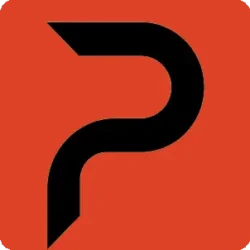
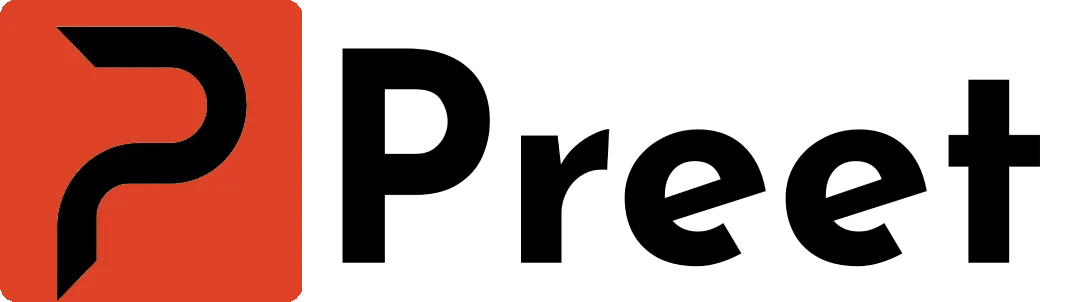
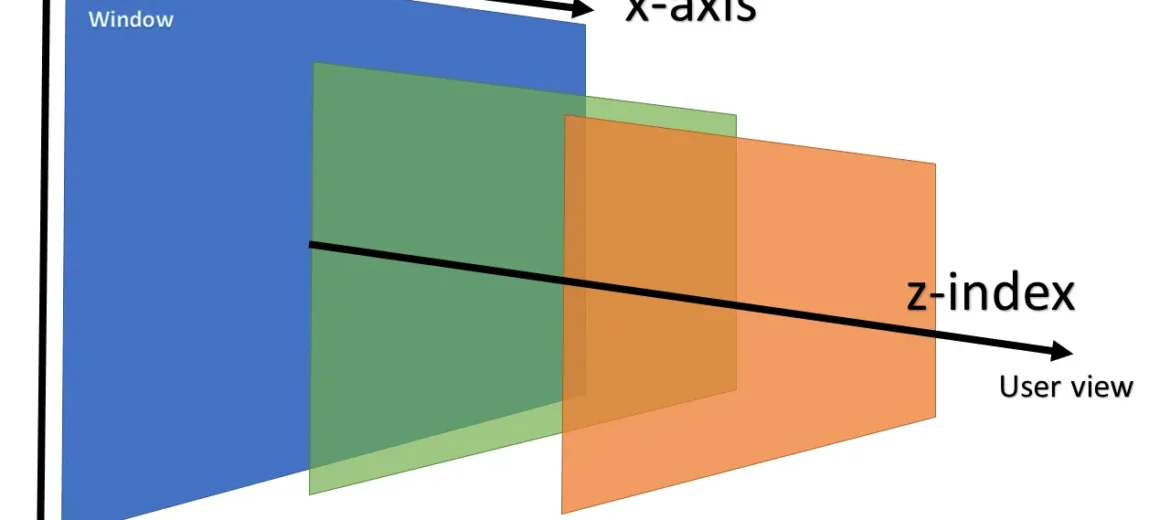
Leave A Comment